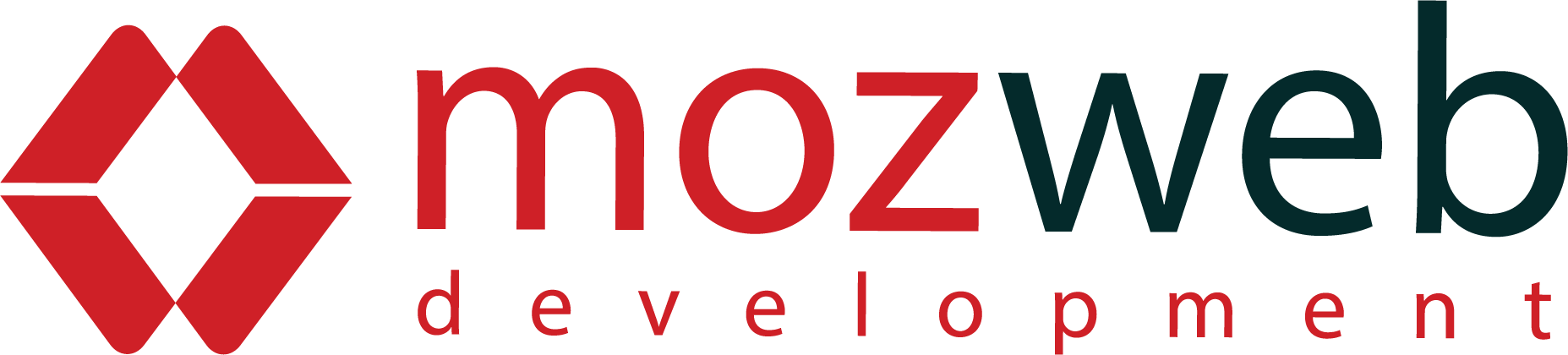Many of us try hard to get into whatspp on their pc or mac but fail to do so because they have no idea how to do that. Specially non tech savvy people who are unaware of the system falls into this problem.
In this article we will not only talk about whatsapp web download location, but also its various features as well as some tutorials and solutions of common problem.
How To Set Up WhatsApp Web Browser Version
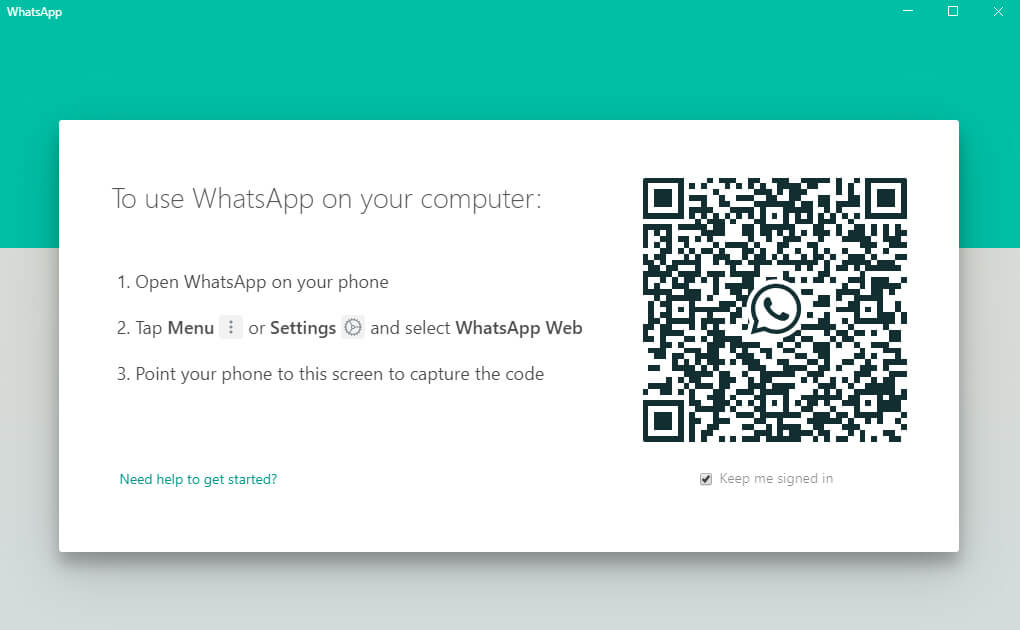
To use whatsapp web in your browser, simply go to WhatsAppWeb Browser. Now follow the steps :
- Open the whatsapp application in your mobile
- Tap Menu or Settings and select WhatsApp Web
- Scan the QR Code given in your PC Browser
- It will sign in
- Now you can use whatsapp on the web
- If you are using private computer or laptop, which no one else use, you can check the box that says “Keep me signed in”
- If you are using a public computer or shared computer you should not click that option.
- If you unchecked this option, you will be logged out when inactive for few minutes
- Some people could not find this whatscan for whatsapp web and they are unable to sign in.
- For best practice, bookmark this webpage, shortcut is ctrl + D if you are using whatsapp web chrome
how to add status in whatsapp web
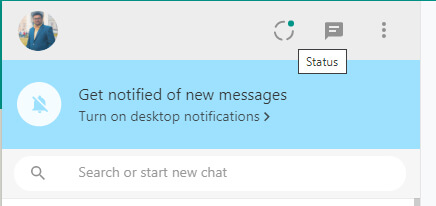
- You can not add status on whatapp web version, can done only from its mobile app
- However you can view others status
- Go to WhatsAppWeb Browser
- Head over to the left panel where all your chats with contacts are showing
- Click on the semicircle right side of your profile picture that says status
- now you can view all others status
- now you know how to upload status on whatsapp web
how to update status in whatsapp web
- You can not update status on whatapp web version, can done only from its mobile app
- Follow the the procedure above
- So if you had questions that can i update my status on whatsapp web, the answer is no you cant not
Whatsapp Web Download
If you are looking to install whatsapp software for your pc please follow the steps :
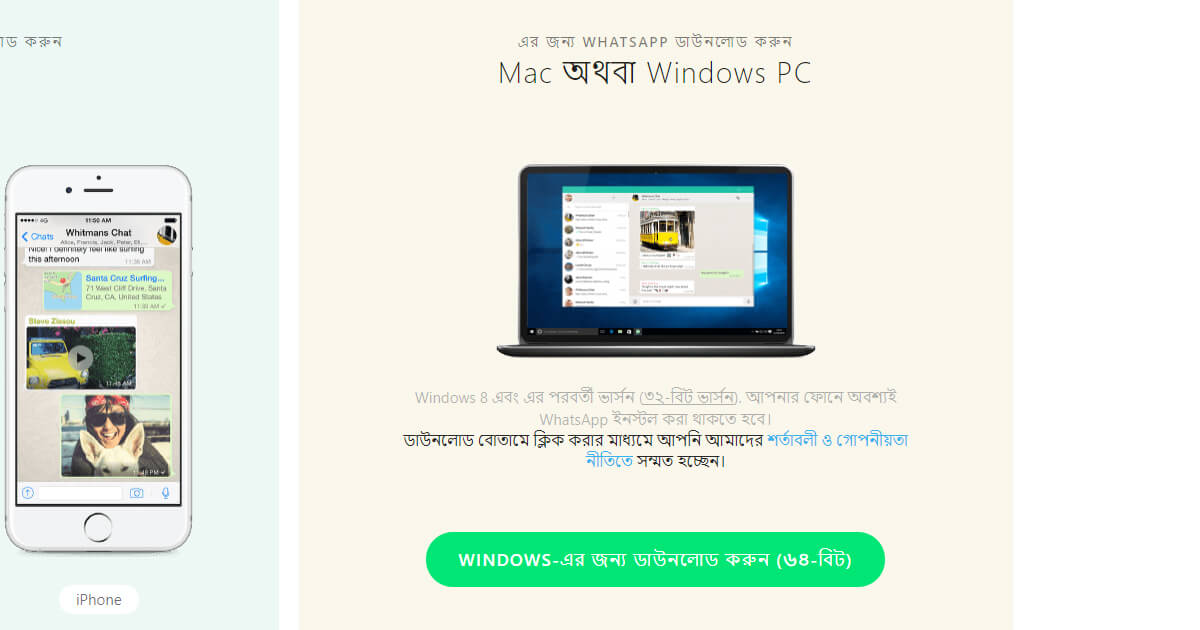
- Head over to Whatsapp Official Website
- Click on PC or Mac Option
- It will come to the whatsapp download page
- Go to the right side of the page
- Click on the big green button that says WINDOWS-এর জন্য ডাউনলোড করুন (৬৪-বিট)
- Or Download for Windows (64-bit)
- Approx 150 MB of installer file will be downloaded
- After download, click on installer file and it will install
- Similar screen of QR Code scanning will come like web version
- After logging in, you can minimize or maximize the screen like any other app
- Now you know the process of whatsapp web apk download
whatsapp web video call
You can not do video call or voice call in your pc or laptop, using whatsapp’s web version or whatsapp software downloaded in your pc.
So you can use web version without camera because its of no use.
However if you use Andoid SDK like Bluestacks it is possible to use whatsapp video or voice call.
If you want to know step by step process, please comment below.
How to turn on whatsapp web dark mode
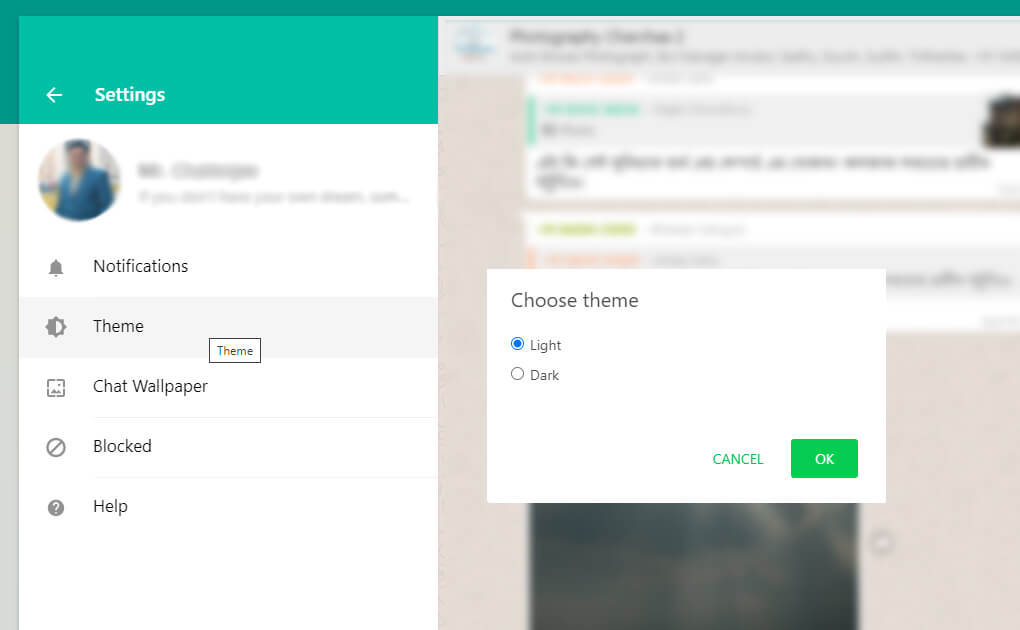
Many of the users do not know that it has a dark mode for whatsapp as well as its web or pc version. If you are looking for how to turn on Dark Mode on WhatsApp Web, follow this step by step guide :
- Go to the left navigation panel where your chats are showing in web version or pc software
- Click on the 3 dots of the top right of the panel
- Click on settings
- Inside setting, you will find “Theme”
- Click on theme
- You will see two options “Light Mode” and “Dark Mode”
- By default, Light mode is selected
- Click on the Dark Mode
- Click on ok button.
Now you know how to enable dark mode on WhatsApp web.
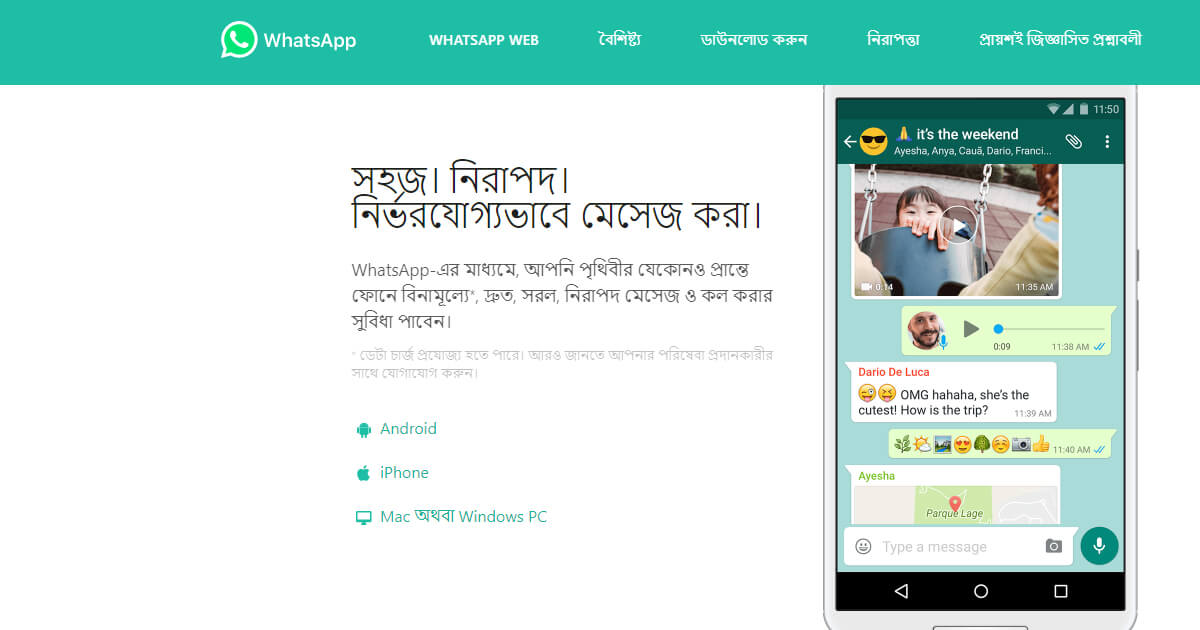
whatsapp web not working
If you are facing problems with web whatsapp not working, there may be many reasons :
- Clear cache of your browser, check this tutorial Clear cache & cookies
- If you are wondering why whatsapp web is not working, please check that the PC and Mobile are using the Same Internet
- Sometimes whatsapp web is not working because you are not connected in mobile
- If you see that whatsapp web qr code not scanning then restart pc browser and mobile phone both
- when whatsapp web qr code not loading, make sure mobile is same wifi network as pc or laptop
If none of the solutions work for you, leave a comment with exact problem below and we will try to solve it.
how to add contacts in whatsapp web
With the web or pc versions of whatsapp, you can not add contact. However if you use Andoid SDK like Bluestacks it is possible to use whatsapp video or voice call. If you want to know step by step process, please comment below.
how to stop auto download in whatsapp web
Whatsapp in their web version or pc version dont start auto download by default, its when you click on download, it is downloaded.
how to logout from whatsapp web
If you are not finding how to logout whatsapp web, here is a step by step instruction :
- Go to the left navigation panel where your chats are showing in web version or pc software
- Click on the 3 dots of the top right of the panel
- Click on logout below settings
Now you know whatsapp web logout steps. if you are looking for how to disconnect whatsapp web, follow the same steps above.
whatsapp web not downloading files
If your web version is not downloading files, its because that file is deleted from your mobile and also deleted by the sender. You can request the original sender to send the file again, then you can download in Mobile or Web Version.
where whatsapp web images are stored
Whatsapp web download folder is by default is windows common download folder which is “Downloads” under your default username. If you have problems with finding the file, please comment below and we will help.
You can use the web version in any phone, whatsapp web in jio phone or any other. You can turn on whatsapp web notification whenever somebody message you. Using a web version is very user friendly when we are working on a PC or Laptop, so that we dont have to check again and again picking up your mobile phone.
Thats all you needed to all, if you have any more information or query, feel free to contact us or post a comment below.